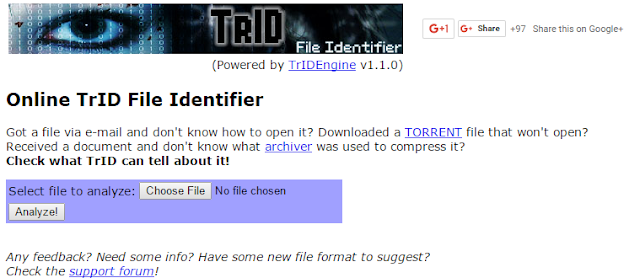Identifying file types is usually not on the agenda of a typical computer user. But it sure is useful in multiple situations, especially in things like online forensic analysis challenges. Receiving a file with an unknown or suspicious extension from an e-mail or a torrent download is also a fairly common occurrence. In such cases, you will want to find out the actual file extension to check for potential malicious content or to get the right software to open it.
Either way, a reliable and free file extension software is hard to come by on the vast internet. So here, I'm directing you to a really great, really accurate online tool (with a standalone offline version) that does just this.
The tool is called TrID file identifier, and can be found here : http://mark0.net/onlinetrid.aspx
The process is as simple as uploading the file to be checked, and clicking the 'Analyze!' button.
If you have to analyse large files or is not comfortable with uploading personal files to the internet, the offline version can be downloaded and used instead. (Small heads-up: It is command line based, and lacks a GUI. Might be uncomfortable for some users.)
This project has been active since 2003, and recognizes over 6315 file types, and is surprisingly well maintained and updated for it's age. It also support multiple platforms, and gives you just about anything you can ask for from such a tool.
Either way, a reliable and free file extension software is hard to come by on the vast internet. So here, I'm directing you to a really great, really accurate online tool (with a standalone offline version) that does just this.
The tool is called TrID file identifier, and can be found here : http://mark0.net/onlinetrid.aspx
The process is as simple as uploading the file to be checked, and clicking the 'Analyze!' button.
If you have to analyse large files or is not comfortable with uploading personal files to the internet, the offline version can be downloaded and used instead. (Small heads-up: It is command line based, and lacks a GUI. Might be uncomfortable for some users.)
This project has been active since 2003, and recognizes over 6315 file types, and is surprisingly well maintained and updated for it's age. It also support multiple platforms, and gives you just about anything you can ask for from such a tool.